How to Delete PCI Data in Salesforce Automatically
Learn how to automatically detect and delete credit card numbers (PCI data) from Salesforce Cases, Emails-to-Case, chats, and attachments using Strac’s real-time Salesforce DLP.
Salesforce frequently becomes a repository for accidental credit card submissions; especially through customer support channels. Customers paste their PANs while asking for subscription help, disputing a charge, or requesting refunds. Salesforce provides no built-in detection or deletion for PCI; which violates PCI DSS requirements because full card numbers cannot be stored anywhere in CRM systems.
Strac solves this by automatically deleting PCI-containing messages and attachments across all Salesforce objects.
Salesforce stores everything it receives — messages, emails, feed updates, attachments — without distinguishing between sensitive and non-sensitive content. This means PCI can persist for months inside Cases; increasing audit and breach risk.
Salesforce lacks:
• Automatic PCI deletion;
• PCI-specific scanners;
• OCR for visual PCI;
• File and message sanitization;
• Historical bulk cleanup;
• PCI DSS evidence logs.
Strac introduces file-level and message-level deletion workflows across Salesforce.
PCI appears inside Salesforce through multiple communication channels; therefore deletion must work across Cases, Emails-to-Case, Files, and integrations. PCI DSS mandates that full credit card numbers be removed immediately when detected.
Strac auto-deletes:
• PANs inside Email-to-Case messages;
• Case Comments containing credit card information;
• Live Chat messages with card data;
• File uploads containing PANs (PDF, PNG, JPG, DOCX, CSV);
• API-inserted records carrying card numbers;
• Old PCI stored historically in Cases or Salesforce Files.
When PCI is deleted, Strac:
• Removes the sensitive content;
• Logs the deletion event;
• Optionally replaces the message/file with a redacted version;
• Notifies admins for audit purposes.
Strac scans Salesforce content in real time; detects credit card numbers using AI, regex, and OCR; and deletes the sensitive portions or entire files as dictated by policy. This prevents PCI from being stored in Salesforce records or accessible to internal users.
Deletion workflows include:
• Automatic removal of PANs from case bodies;
• Deletion of PCI-containing attachments;
• Auto-cleanup for Email-to-Case content;
• Bulk deletion of historical PCI;
• Optional replacement with safe/clean versions;
• Administrative notifications;
• SIEM and audit log reporting for PCI DSS.
These workflows keep Salesforce free of prohibited card data.
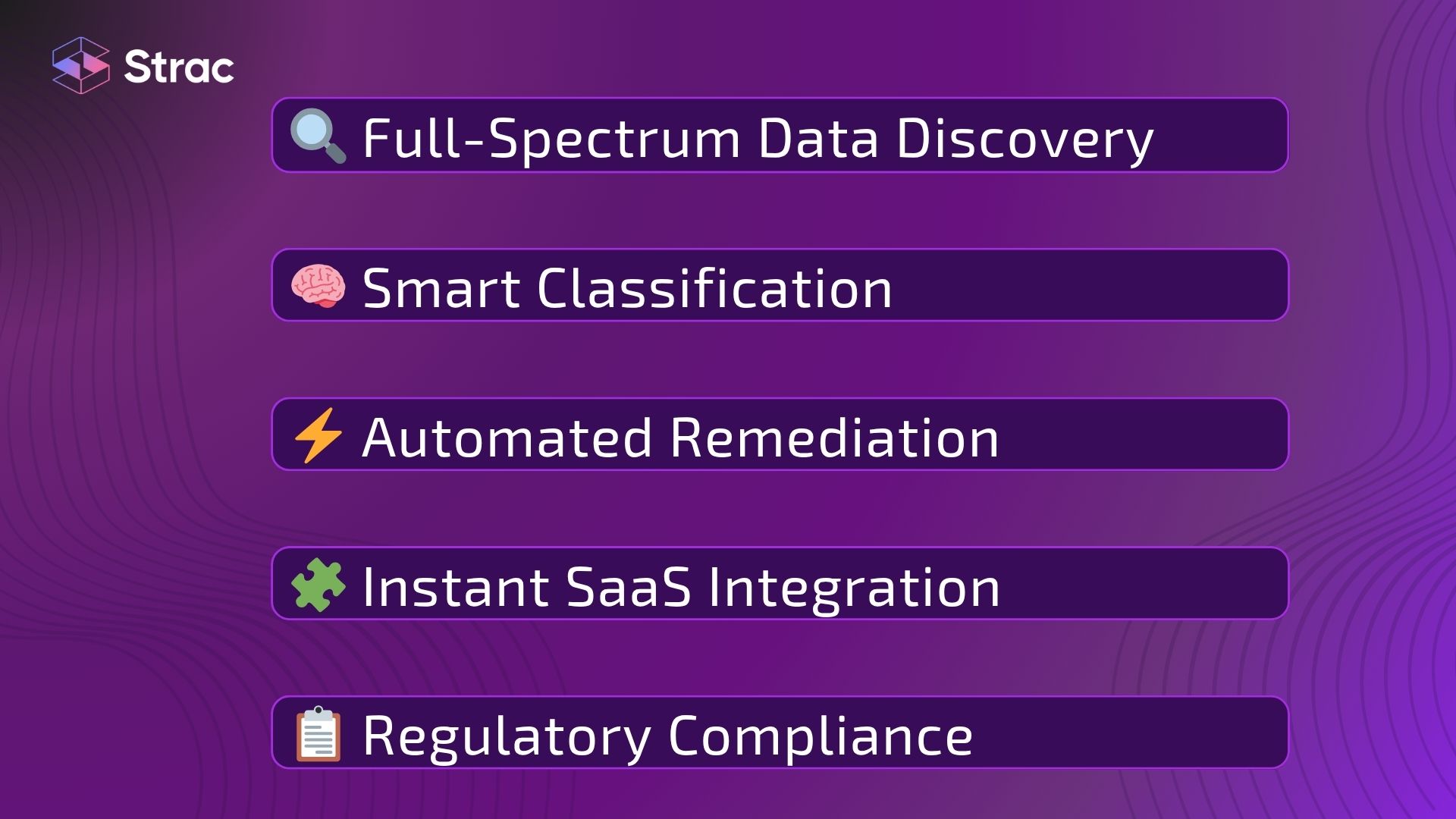
Strac eliminates PCI exposure by automatically deleting card numbers from messages and attachments before they become an audit liability. This reduces storage risk, accelerates compliance response, and ensures CRM systems remain free of cardholder data.
Strac offers:
• Real-time PCI deletion;
• OCR detection for PDFs, images, and scans;
• Automated cleanup of legacy PCI;
• PCI DSS 3.5 + 3.6 + 4.2.1 alignment;
• SIEM + audit logs;
• Fast, no-code setup.
No; Salesforce has no PCI-specific deletion capability.
Yes; Strac uses OCR to detect and delete all file-based PCI.
Yes; PCI DSS prohibits storing unmasked PANs.
Yes; Strac can perform retroactive cleanup across Cases and Files.
Yes; notifications are fully customizable.
Strac automatically deletes credit card numbers inside Salesforce; keeping your CRM compliant with PCI DSS and free from sensitive risk.
.avif)
.avif)
.avif)
.avif)
.avif)






.gif)

